Creating Forms
After wrapping our App component in the Tina Provider, we can create forms by calling the useForm hook inside our Post component. useForm returns two values in an array, similar to React.useState, which we assign via destructuring:
const [modifiedValues, form] = useForm(formConfig)modifiedValues contains the values we provide to the form (inside of formConfig) after being modified by the end user. form contains the form object created by calling useForm, which we'll need in a moment.
To simplify our implementation, we'd like to store modifiedValues in the post variable so that our layout code can continue to work without modification. Let's rename the incoming post variable to initialPost, to differentiate it from the post values that Tina sends back to us:
pages/posts/slug.js
export default function Post({ post: initialPost, morePosts, preview }) {
const router = useRouter()
if (!router.isFallback && !initialPost?.slug) {
return <ErrorPage statusCode={404} />
}
//...
}Form Configuration
For details on how to configure forms, take a look at our form configuration docs. For the purposes of this guide, we will use the following configuration:
pages/posts/slug.js
const formConfig = {
id: initialPost.slug, // a unique identifier for this instance of the form
label: 'Blog Post', // name of the form to appear in the sidebar
initialValues: initialPost, // populate the form with starting values
onSubmit: values => {
// do something with the data when the form is submitted
alert(`Submitting ${values.title}`)
},
fields: [
// define fields to appear in the form
{
name: 'title', // field name maps to the corresponding key in initialValues
label: 'Post Title', // label that appears above the field
component: 'text', // the component used to handle UI and input to the field
},
{
name: 'rawMarkdownBody', // remember we want `rawMarkdownBody`, not `content` here
label: 'Content',
component: 'markdown', // `component` accepts a predefined components or a custom React component
},
],
}Note that our
onSubmithandler is just a stub. How you implement this function will depend on how your content is stored, and will be explored in later guides.
Adding the Form to the Post Component
First, we'll need to import useForm and usePlugin from the tinacms package:
import { useForm, usePlugin } from 'tinacms'Then, add the form to the Post component with the configuration we laid out previously:
pages/posts/slug.js
export default function Post({ post: initialPost, morePosts, preview }) {
//...
const formConfig = {
id: initialPost.slug,
label: 'Blog Post',
initialValues: initialPost,
onSubmit: (values) => {
alert(`Submitting ${values.title}`)
},
fields: [
{
name: 'title',
label: 'Post Title',
component: 'text',
},
{
name: 'rawMarkdownBody',
label: 'Content',
component: 'markdown',
},
],
}
const [post, form] = useForm(formConfig)
return (
//...
)
}Adding the Form to the Sidebar
At this point, the form is all wired up with its field configuration, and our post object will send updated values back through our layout rendering code. However, if you've followed along this far, you'll see that the form does not appear in the Tina sidebar.
In order to hook our form into the sidebar, we'll need to call usePlugin and pass it our form object:
const [post, form] = useForm(formConfig)
+ usePlugin(form)Why do we need to call usePlugin?
There are a few different ways to use forms: in the sidebar, in the global utility menu, and inline. How you plan to use the form will determine how you should set it up in the CMS.
Installing the WYSIWYG Plugin
We're almost done! If you've made it this far, the form in your sidebar will look something like this:
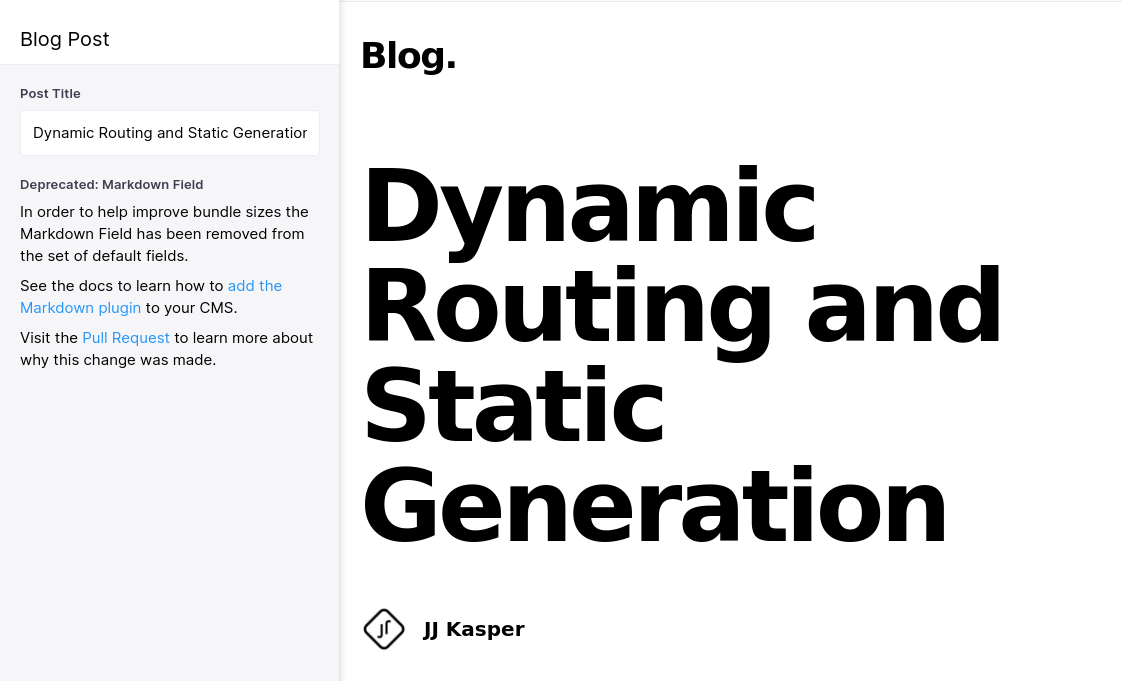
As you can see, the Markdown field is not displaying. This field creates a WYSIWYG editor that displays content as rich text but stores as Markdown. Because the WYSIWYG editor contains a lot of code and this can significantly increase page weight, it is contained in a separate package. This gives you the option of dynamically importing the library so that visitors to your site who aren't interested in doing any editing don't have to download the extra code.
For the sake of simplicity, we won't worry about dynamically importing the WYSIWYG and will just import it directly.
Install the WYSIWYG
yarn add react-tinacms-editor react-tinacms-inlineAdd MarkdownFieldPlugin
In our _app.js file, we can register MarkdownFieldPlugin when we instantiate the CMS:
pages/_app.js
import '../styles/index.css'
import { withTina } from 'tinacms'
+ import { MarkdownFieldPlugin } from 'react-tinacms-editor'
function MyApp({ Component, pageProps }) {
return <Component {...pageProps} />
}
export default withTina(MyApp, {
enabled: true,
sidebar: true,
+ plugins: [MarkdownFieldPlugin],
})More Info
Last Edited: October 4, 2020